How to Bulk Archive Messages
-
Click Inbox on the left-hand side of the screen.
- Select the messages.
-
To select all messages on the page: click the checkbox next to 'Recipients'.
-
To select specific messages: click the checkbox next to specific messages.
- Click Archive in the upper-right corner of the screen.
- Click Yes on the pop-up message.
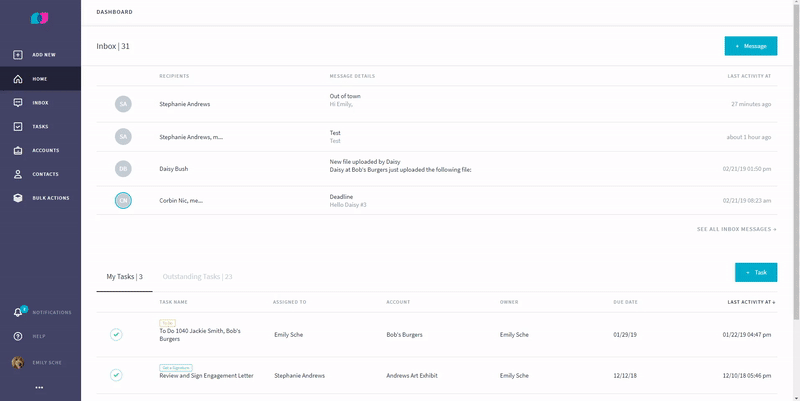
Contact Us
Related Articles
How to Send Bulk Messages
Click Bulk Actions on the left side of the screen. Click Send Message. Filter by the following as necessary: Select Entity, Select Status, Select Relationship, Account Owner. Click Search. To select all Contacts, check the box next to Contact Name. ...
How to Archive a Message
Note: Only Messages in your Inbox can be archived. Click on the Inbox page on the left side of the screen. Click into the Message. Click the Archive icon. The message will now be stored in the Archived tab of you Inbox. Related article: How to Bulk ...
How to Download Multiple Files
1. Click on the Files tab. 2. Select Multiple Files. 3. Scroll to the bottom of the page. 4. Click the Download button. Related article: How to Download a File
How to Archive Files
Click Files on the left-hand side of the screen Click the checkbox next to the files you'd like to archive Scroll to the bottom of the page Click the Archive icon at the bottom of the list Note: Archived files can be found by clicking the Active ...
How to Download Multiple Files
1. Navigate to the Files page. 2. Click the checkbox next to the files you'd like to download. 3. Scroll to the bottom of the page. 4. Click the download icon. 5. Your files will download as a zip file. Extract your files to view them individually.