How to Download All Attachments in a Message
- Open the message.
- Locate the attachments.
- Click Download All Attachments.
- Rename the zip file.
- Choose where to save the zip file.
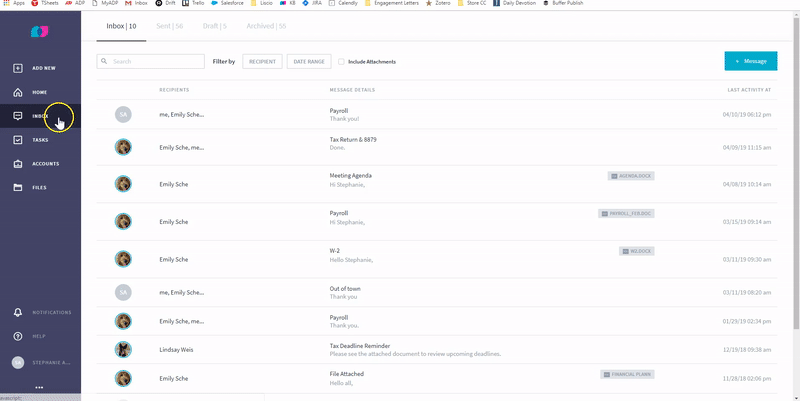
Contact Us
Related Articles
How to Download All Attachments in a Task
Click on the Task to open it. Click on the ellipsis (three dots) in the upper-right corner. Click Download All Attachments.
Attachments in Liscio
There are four ways that you can add an attachment in Liscio: Drag and Drop: Open your computer’s file explorer. Select and drag files into Liscio. A picture file converts to a PDF upon attachment, and all other file types are consistent with the ...
Remove an Attachment from a Note
Since Notes are internal, any attachments added to Notes are not visible to the client. If you need to remove an attachment from a Note: Click on the Note Click the ellipsis in the top right corner Click Edit Note Click the 'X' next to Preview to ...
How to Download a File (Desktop)
Click on the Files tab on the left-hand navigation. Use the filters at the top to narrow your list. Click on the File to open it. Click the Download icon in the upper right corner. Related article: How to Upload a File | How to Download ...
How to Print a Message
In the Inbox, locate the Message you wish to print. Click on the Message to open. Click the printer icon in the upper-right corner. The Print Preview box will open. Choose your printer, or program you wish to use. Click Print.