How to Edit Contact Information
- Click the Contacts page on the left of the screen.
- Search for the Contact and click to view their record.
- Click the ellipses (three dots) in the upper right-hand corner.
- Click Edit Contact.
- To edit Additional Details, click the down-arrow on the right-hand side.
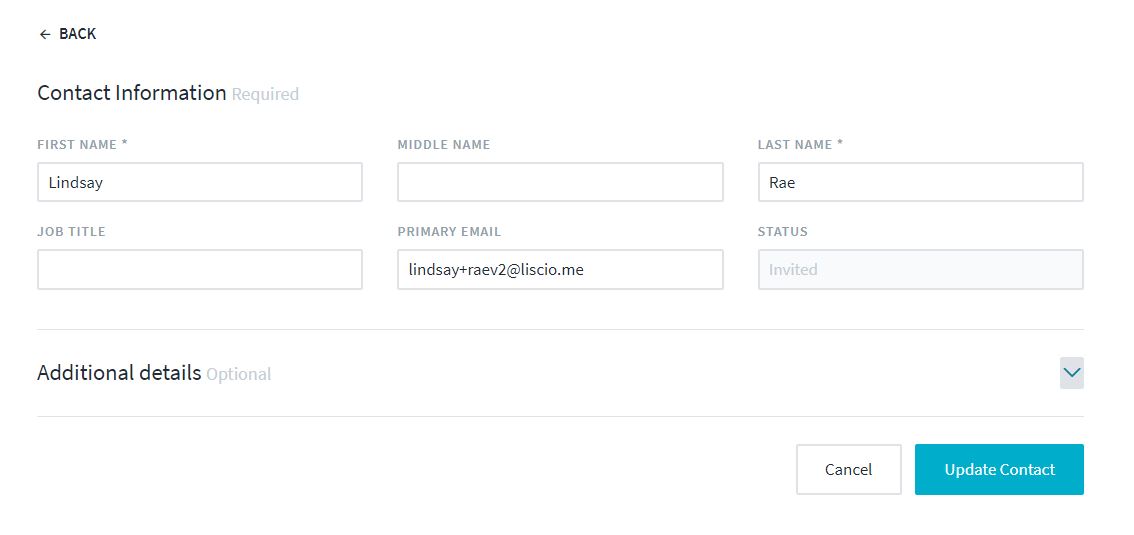
- Click Update Contact.
Contact Us
Related Articles
Edit Profile Information
1. Click your name in the lower-left corner. 2. Click the Edit Profile in the upper-right corner. 3. Click on any field to edit the information. 5. Click Update.
How to Edit Profile Information
Click your Profile (name) on the bottom left of the screen. Click Edit Profile in the upper-right corner. Items to edit: Profile picture Phone number Name Title Grant Signing Authority (Firm Admins only) Click Update.
How To Edit Account Info (Mobile)
1. Open the Liscio Mobile App. 2. Tap the menu icon (3 lines) in the upper left-hand corner of the screen. 3. Tap Accounts. 4. Tap the arrow to the right of the account you would like to edit. 5. Tap the edit icon in the upper right-hand corner of ...
How to Edit a Task
Click into the Task you would like to edit. Click the ellipses (three dots) in the upper-right corner of the screen. Click Edit Task. The Due Date and Task Owner can be edited. The Subject, Description, and recurring timing can be edited in all tasks ...
How to Edit Employee Info
The following employee info can be edited by Firm Admins only: First, Middle, and Last Name Job Title Email address Phone Number Role Grant Signing Authority Assign the Default Message Recipient Note: Employees have the ability to edit their own ...