How to Reassign Task Ownership
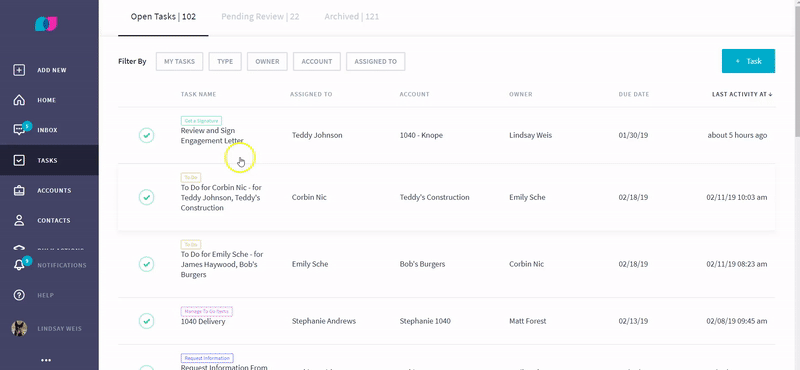
Contact Us
Related Articles
How to Bulk Reassign Task Ownership
If a coworker is out of the office or no longer works for your firm, reassign the Task Owner so nothing falls through the cracks. 1. Click Bulk Actions on the left-hand side of the screen. 2. Click Reassign Task Owner. 3. Filter By My Tasks, Type, ...
How to Reassign Work in Liscio to Another Employee
You may wish to reassign work in Liscio to another employee in your organization. Here are a few ways to do that! Reassigning Task Ownership: Navigate to the task you want to reassign. In the upper right-hand corner, click the ellipses (three dots). ...
Task Summaries
Stay on track with automated task summaries. Task summaries are sent out every Wednesday via email. They show which tasks are due in the current week and tasks that are overdue. See examples below. Tasks due this week: Tasks overdue: Tasks due this ...
How to Complete a Task
After you complete a Task, you must mark it complete in order for your firm can review the Task. 1. Click the Mark Complete button at the bottom of the task. 2. Once your firm reviews the Task and marks it complete on their end, the Task will be ...
How to Create a Task
1. Click +Add New in the upper-left side of your screen. 2. Click Task. 3. Select Task Type. 4. Select the Account. 5. Select the Contact. 6. Select a Due Date (or make it recurring). 7. Select an Owner. 7. Enter a Subject Line. 8. Enter a ...