Printing Tax Returns from UltraTax
Important Notes
- Supported Tax Returns
- Support: Federal and all State 1040 tax returns.
- Not supported: Locality, state-only filings, and US-1040-NR.
- Only long-form 1040 returns are supported (1040SR, 1040EZ, and 1040A are not). Learn more here.
- Required Forms in Tax Return PDF
- Federal & State 1040 forms.
- Federal Form 8879.
- Estimated payment vouchers/payment vouchers (if applicable).
- State 8879 form is required for these states:
- Alabama, Arizona, Arkansas, California, Colorado, Georgia, Indiana, Louisiana, Massachusetts, New York.
- PDF Preparation Requirements
- Use the native print function of your tax software (do not use a PDF print driver).
- Ensure the PDF:
- Has preprinted dates on the signature fields for the 8879s.
- Is not password protected.
- Has watermarks disabled.
- Includes the taxpayer’s email address on page 2 of the Federal 1040.
- Combines Federal and State returns into a single PDF
(do not upload multiple PDFs).
- Auto-Matching Tax Returns to Clients
- Taxpayer Email Address: The email address on Page 2 of the 1040 must match the Primary Email Address associated with the client in Liscio.
- Client ID: Using the format 'Smith, John and Jill_SMITH001.pdf' where 'SMITH001' represents the client ID, the account will be automatically assigned if the client ID matches the External ID in the Liscio account.
- Note: If you have existing integrations, like GoFileRoom, that rely have the file name in a different order, do not change the settings globally. You can change a specific users settings so they can print organizers, then change it back to your regular print settings.
- To make sure that your External ID is after the underscore:
- Click Setup.
- Select Office Configuration.
- Click Print Options.
- Click PDF File Options...
- Make sure Client ID is in Position 4. Example:
- Position 1: Client Name
- Position 2: Tax Year
- Position 3: Document Name
- Position 4: Client ID
UltraTax Setup & Printing
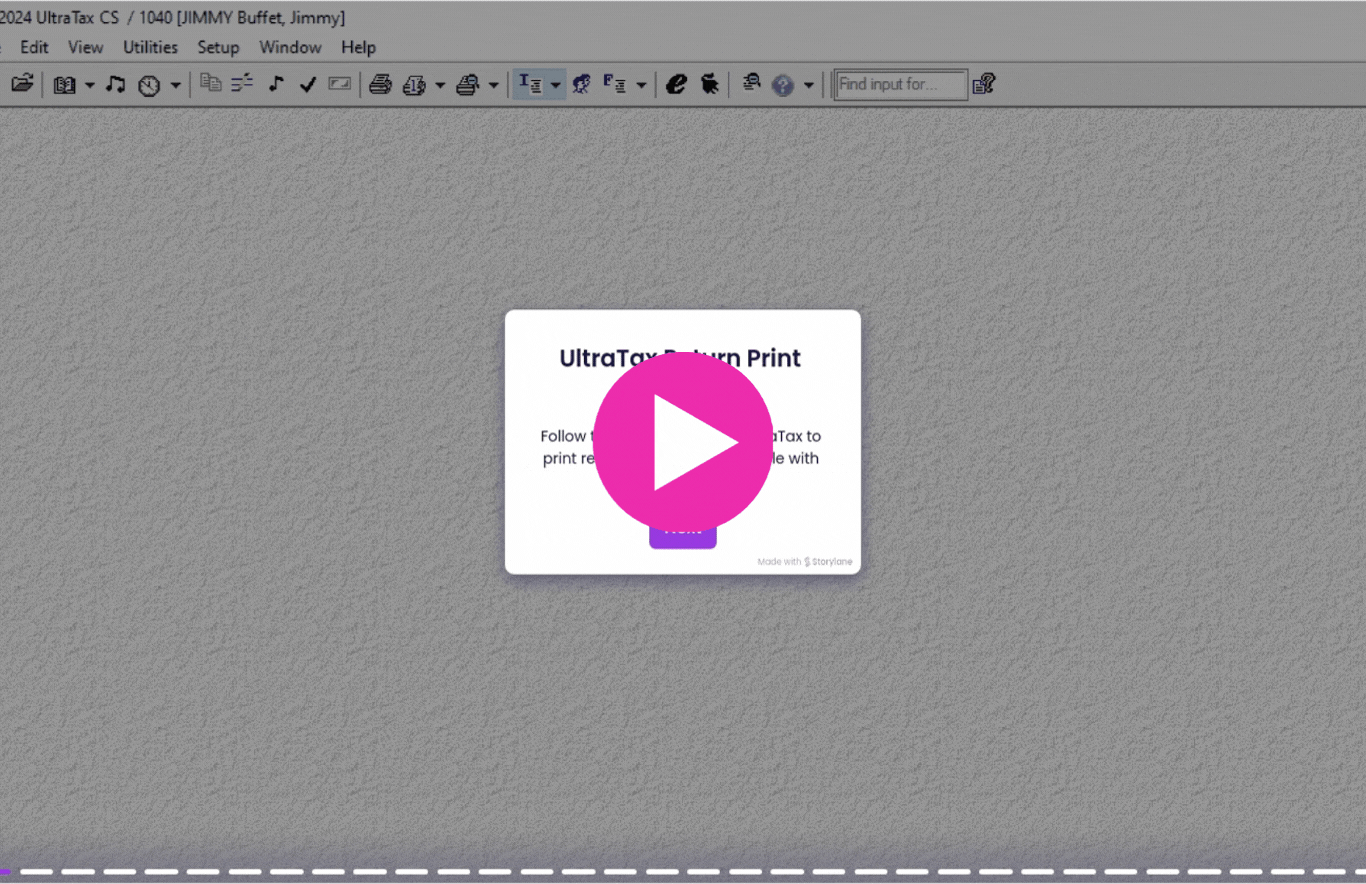
- Click Setup > Office Configurations > Print Options.
- Click PDF File Options.
- For auto-matching with Liscio external IDs, make sure your naming structure and ordering matches these settings.
- Note: If you have existing integrations, like GoFileRoom, that rely have the file name in a different order, do not change the settings globally. You can change a specific users settings so they can print organizers, then change it back to your regular print settings.
- Uncheck "Print separate PDF files for each federal and state return."
- Click OK.
- Back on the Print Options page, select "use current date" to print the signature dates on the 8879.
- Click Done.
- Click on Setup > 1040 Individual.
- Select Combine Transmittal Letter and Filing Instructions in letter format
- To prevent the printing of the unnecessary Action Items PDF, we recommend disabling the printing of all forms in the government copies of electronically filed returns being printed to PDF
- Click Tax Return > Make sure you are in the Government tab.
- Each government return item must be disabled when filing electronically by deselecting Print on paper/PDF.
- Select the first item in the list, and then scroll to the end of the list.
- Click the Print on paper/PDF checkbox until it is de-selected.
- Click OK > OK.
- After modifying print settings, navigate to a client.
- Click the Printer icon.
- Select Government Copy > Create electronic file, making sure the ERO and signature date have values.
- Select Client Copy > Electronic Delivery > PDF to File.
- Make sure Password protect PDFs is not
selected. - Use the ellipses to select where to safe the printed return.
- Click Print.
Contact Us
Related Articles
Smart Tax Delivery: Printing Returns
Liscio's Smart Tax Delivery automates breaking down tax return PDFs into actionable parts, guiding clients through reviewing, signing, and paying each part, saving time for tax professionals. Tax Software We Work With UltraTax CS | Thomson Reuters ...
Smart Tax Delivery: Sending Tax Returns to Clients
Smart Tax Delivery offers your tax clients a simple, effective, and guided way to review and sign their tax returns online or via mobile. It ensures IRS compliance while eliminating non-billable time spent coaching clients through signing, paying ...
Printing Tax Returns from Lacerte
Important Notes Supported Tax Returns Support: Federal and all State 1040 tax returns. Not supported: Locality, state-only filings, and US-1040-NR. Only long-form 1040 returns are supported (1040SR, 1040EZ, and 1040A are not). Learn more here. ...
Printing Tax Returns from CCH
Important Notes Supported Tax Returns Support: Federal and all State 1040 tax returns. Not supported: Locality, state-only filings, and US-1040-NR. Only long-form 1040 returns are supported (1040SR, 1040EZ, and 1040A are not). Learn more here. ...
Printing Tax Returns from Drake
Important Notes Supported Tax Returns Support: Federal and all State 1040 tax returns. Not supported: Locality, state-only filings, and US-1040-NR. Only long-form 1040 returns are supported (1040SR, 1040EZ, and 1040A are not). Learn more here. ...